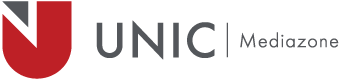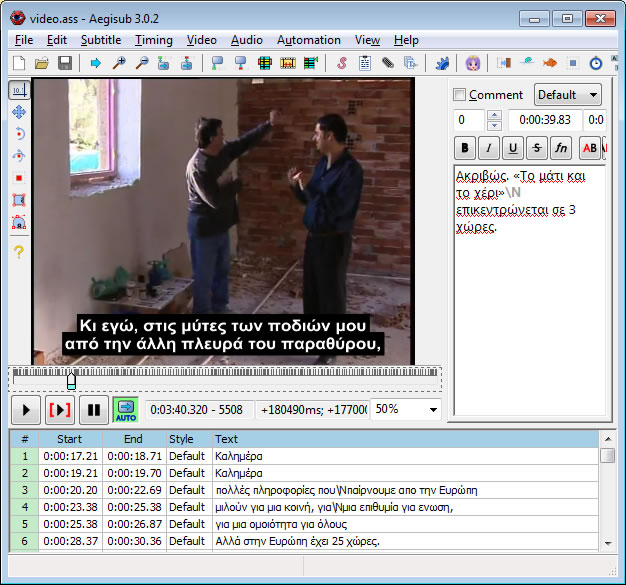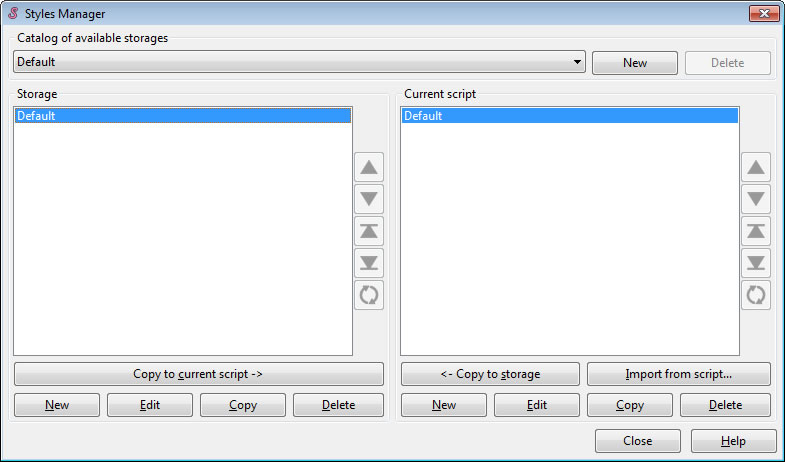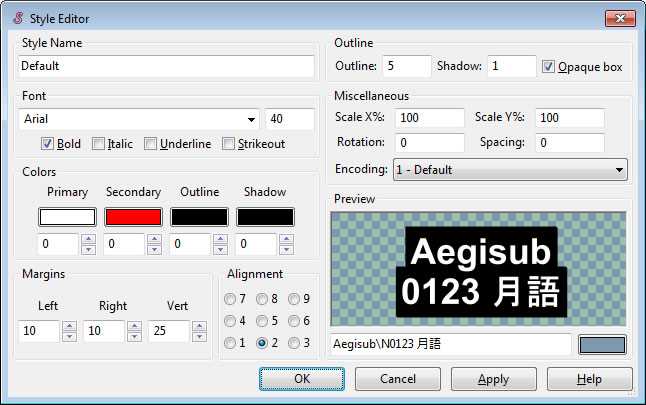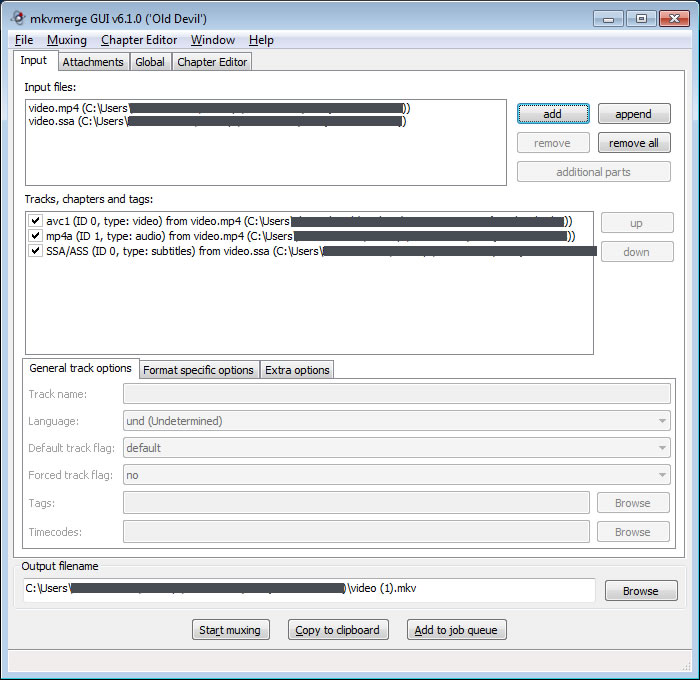I have recently been assigned a project which required subtitles, trans-coding and then embedding to a video file. The video file given to me had already subtitles (hard copied) in another language and the only way to hide them (as much possible) and display other subtitles was to use the opaque box. The opaque box is the black box that surrounds the subtitles. In web design/CSS programming imagine that is a <div> with black background and a padding option.
If you research about subtitling, you will find many freeware software doing that job. I have tried some of them but i chose Aegisub because it gives you the capability to export the subtitles as .srt (SubRip), .ass , .ssa (SubStation Alpha) and many more. Also it supports any language encoding including Greek, Chinese, e.t.c
 Aegisub is a free, cross-platform open source tool for creating and modifying subtitles. Aegisub features a built-in real-time video preview of the subtitles, along with many powerful tools for timing them to audio and manipulating their appearance. [Website]
Aegisub is a free, cross-platform open source tool for creating and modifying subtitles. Aegisub features a built-in real-time video preview of the subtitles, along with many powerful tools for timing them to audio and manipulating their appearance. [Website]
Another good software is Subtitle Workshop but i did not like it because of the outdated interface and the lack of support to many video files.
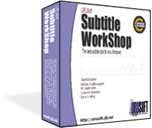 Subtitle Workshop is the most complete, efficient and convenient freeware subtitle editing tool. It supports all the subtitle formats you need and has all the features you would want from a subtitle editing program. Subtitle Workshop makes subtitle creating/editing/converting tasks almost a pleasure, the amicable and intuitive interface mixes easy to access menus & must have features with advanced functions and a remarkable speed and stability, drastically reducing subtitle editing time. It includes spell check function and an advanced video preview feature which will ease the task even more. [Website]
Subtitle Workshop is the most complete, efficient and convenient freeware subtitle editing tool. It supports all the subtitle formats you need and has all the features you would want from a subtitle editing program. Subtitle Workshop makes subtitle creating/editing/converting tasks almost a pleasure, the amicable and intuitive interface mixes easy to access menus & must have features with advanced functions and a remarkable speed and stability, drastically reducing subtitle editing time. It includes spell check function and an advanced video preview feature which will ease the task even more. [Website]
I will not explain to you how to add subtitles to Aegisub as there are lots of tutorials on the web.
What I will show you is how to add an opaque box for your subtitles. After you add your subtitles do the following:
- On the menu follow: Subtitles -> Style Manager
- Then select Default (or any other profile you are using) and click Edit
- A new window will open which allows you to style the subtiles. The opaque option it’s in the Outline label. You can define the Outline which means how much padding will the text have from the opaque box and the Shadow defines the box shadow (1 is good value for Shadow)
- Make your changes and hit Apply and after OK.
- After click on the Copy to current Script -> button in order to apply this changes to your subtitles.
- After that you can save you subtitles as .ssa file.
Now that we finished with our subtitles lets add them permanently to the video file
Again, i have found many software on the web but few offer the capability to embed .ssa files to a video without any issues.
I choose mkvmerge which according to their site: This program takes the input from several media files and joins their streams (all of them or just a selection) into a Matroska(tm) file. So its final product is an .mkv file
The software user interface is very simple. Just add your video file (preferred to be .mp4) and your subtitles. Define the output filename and press Start muxing. Thats all! (see below the image)
Done. Please play the .mk4 file in order to check that the subtitle embedding is done properly.
E.S – MZ Engineer & IT