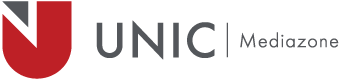Syncing multiple camera is an important aspect of live events and if done properly, it can save you time in post production. There are various ways to sync multiple cameras, but in our case we will examine timecode (TC) syncing. This method requires a master camera which will produce the timecode and slave cameras that will accept the generated timecode. Your cameras must be capable to produce and accept TC signal (analog signal). The TC input/output is usually an RCA or a BNC connector.
In this post we will examine the free run timecode sync on the SONY PXW-Z100.
Free Run Timecode means the timecode keeps advancing regardless of the state of recording. We used the settings as shown below for both the master and slave cameras.
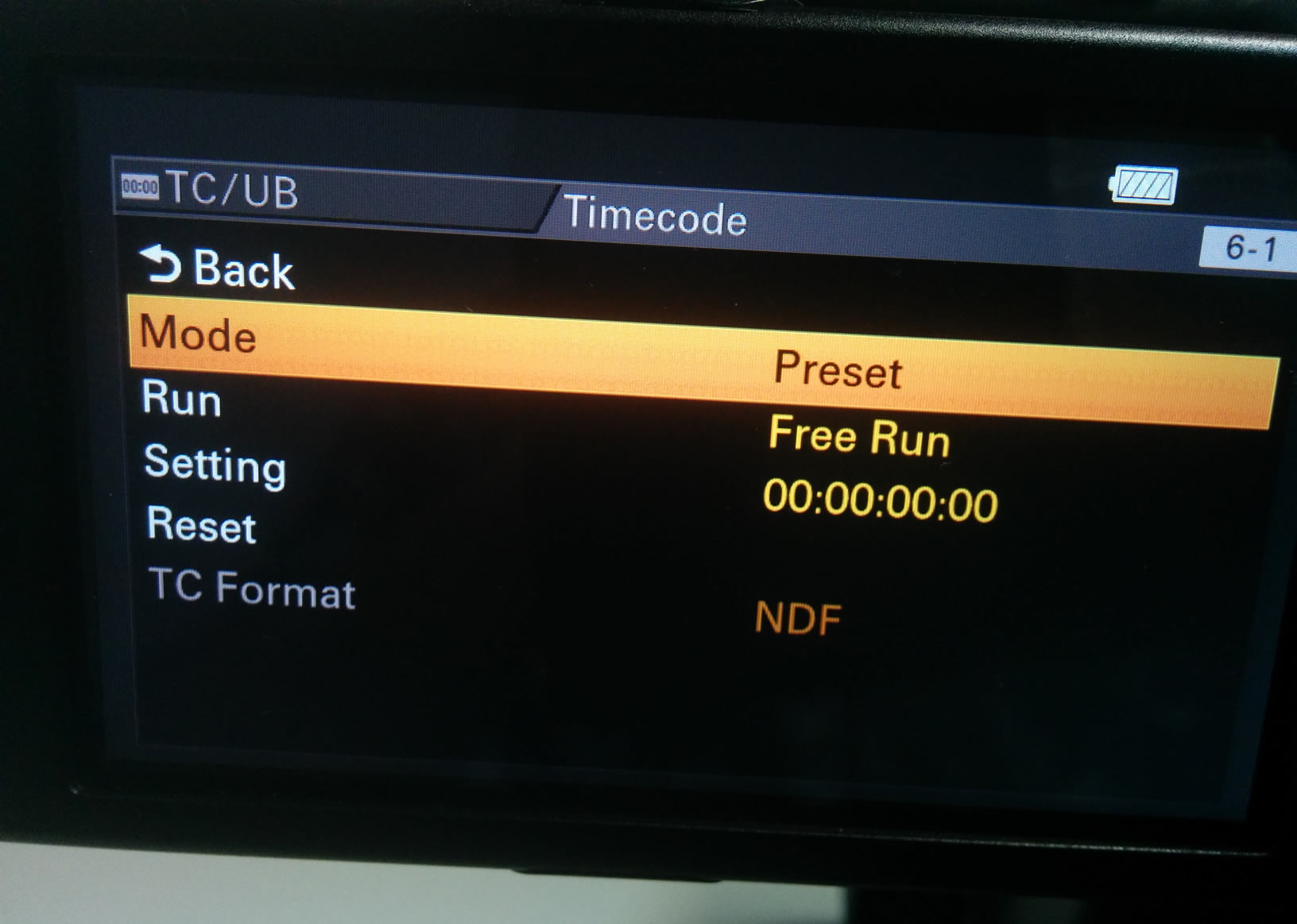
SONY PXW-Z100 Viewfinder Timecode Settings
The master camera (TC LINK = OUT) will generate its own timecode and keep running regardless of recording or not.
The slave camera (TC LINK = IN) locks to the reference timecode, and the message “TC IN” is displayed on the screen (check the image below). Even if the reference timecode from the external device (master camera) is disconnected, the external lock will be kept.
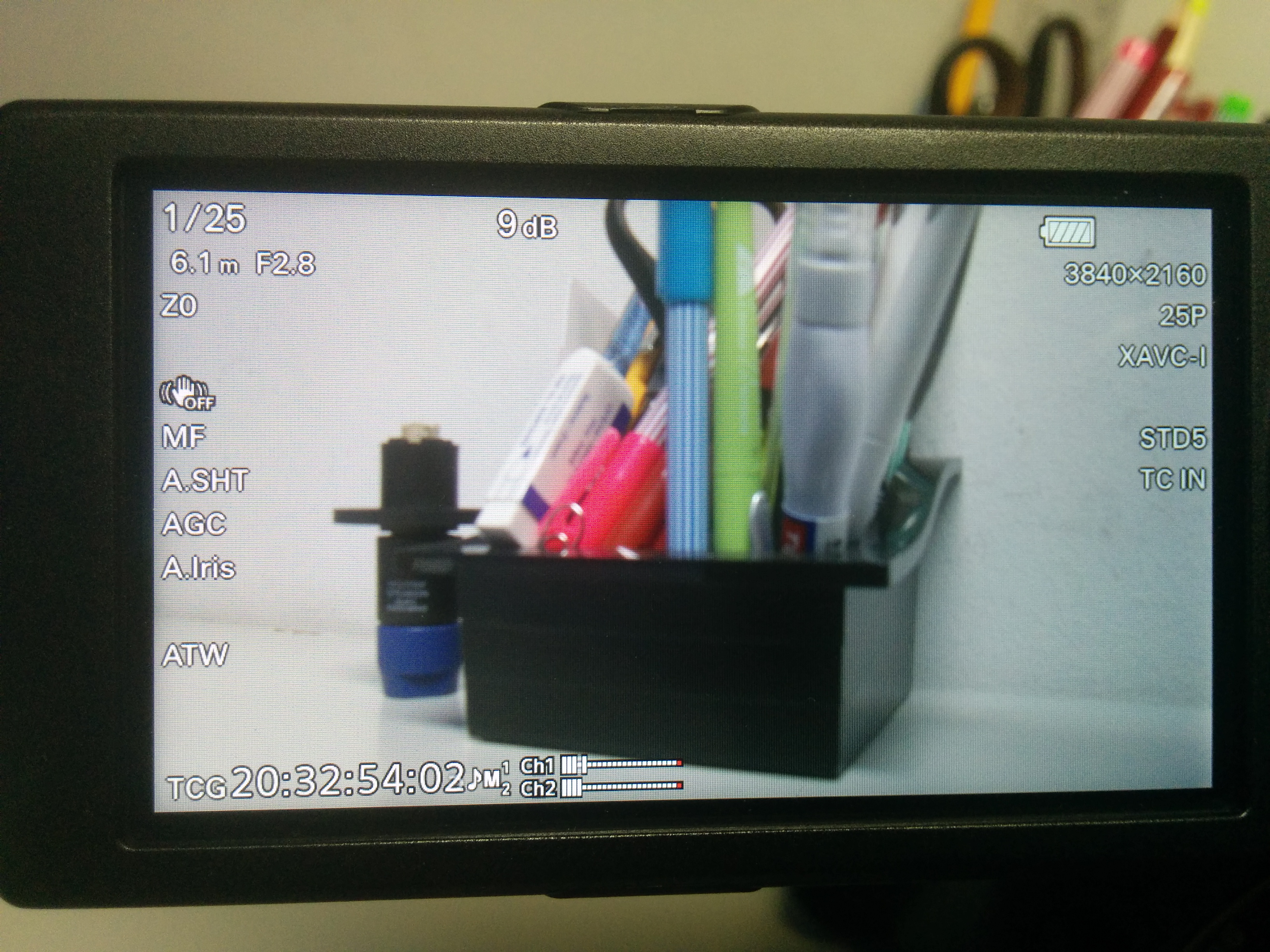
PXW-Z100 Viewfinder TC IN
The table below display the complete list of available timecode settings on the PXW-Z100:
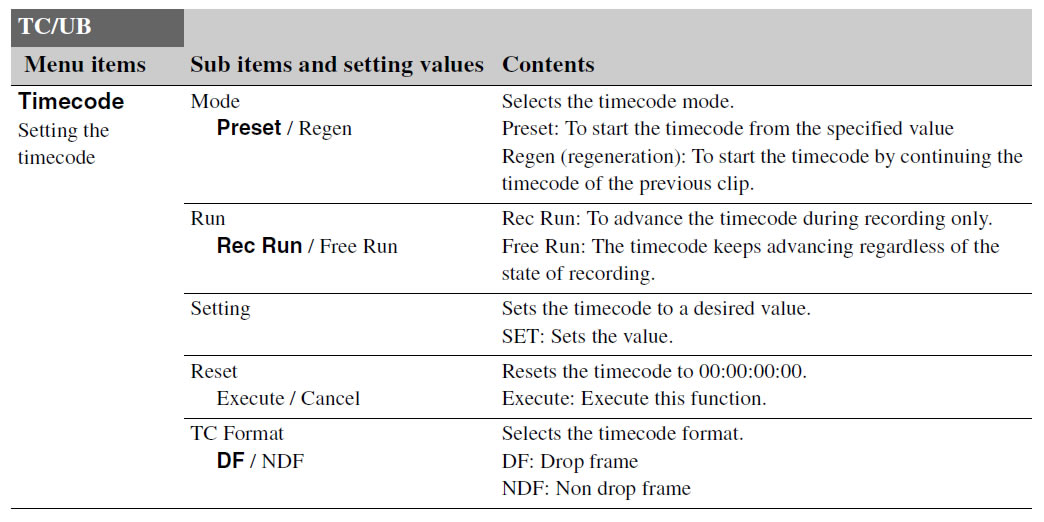
SONY PXW-Z100 Timecode Settings
Important Notes:
- The PXW-Z100 can use the TC either as IN or OUT. This mean you can sync only 2 cameras. To sync more than 2 cameras you need to use an analog distribution amplifier. Or you can use an external timecode generator and set all cameras as slaves.
- Although I had the latest firmware V5.10 on the camera, the TC Format (DF/NDF) is greyed out.
- The slave cameras timecode may drift by time. Read more about this cause here.
- Recording format and frame rate must be the same on all cameras.
- Syncing the cameras by Audio or a Clapper may be more reliable or at least use it as a backup sync solution.
Update 02/06/2016: I have contacted SONY support and they confirmed that the drift in timecode for the PXW-Z100 is normal. You can expect 14 or more frames drift.
Mediazone Broadcast Engineer