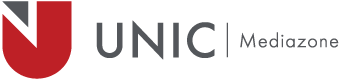About a year ago Mediazone decided to move the CG SD workflow (Playbox Airbox+Titlebox) to HD. Unfortunately the cost of an HD CG solutions is extremely expensive and the ones that are affordable provide poor functionality. This is why we decided we switch to CasparCG (an open-source CG) which nowadays is an industry standard CG solution used by many broadcasters.
CasparCG consist of 2 entities:
- CasparCG Server – P
- CasparCG Client – C
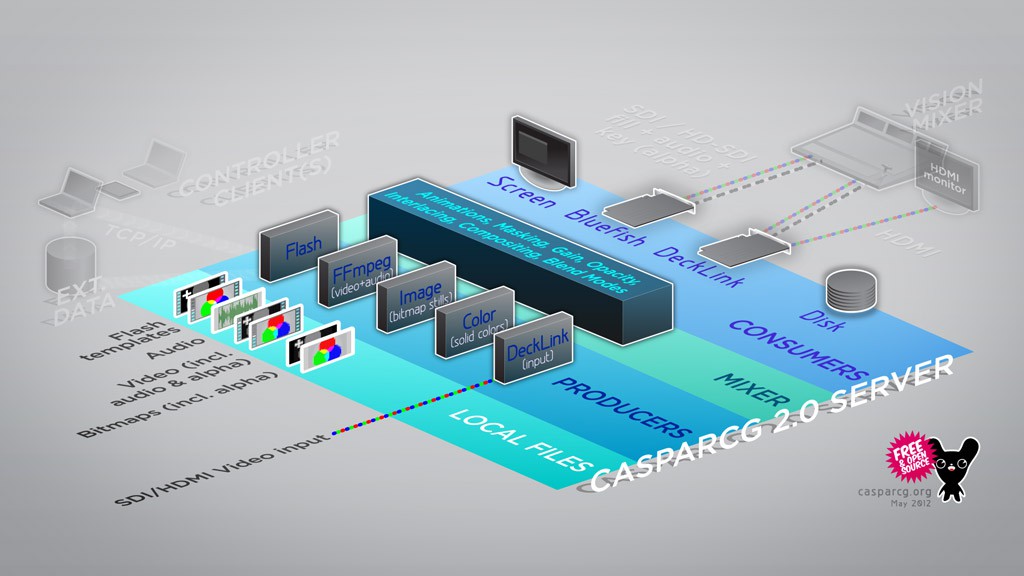
CasparCG Server Overview
For the needs of our TV studio we needed 2 machines (which must meet CasparCG minimum requirements). One for the Play-Out of content and the other one for Graphics (Fill+Key). CasparCG Server and Client can be installed on different machines for maximum reliability, but I chose to install them on the same one. First, our TV studio does not broadcast (it’s an educational TV studio) and second it will save us some space because we will only use one machine.
As for reference, our studio workflow is 1080i50 and we use the DataVideo SE-3000 vision mixer.
Play-Out Machine
This machine is used to Play-Out content using the official CasparCG Client. The client accept all popular formats. Make sure the videos meet your resolution and video format.
On this PC a Blackmagic Design Deckling Duo is installed. Only one SDI Out (Out A) is needed for this purpose. Bellow you can find the config file for the CasparCG Server.
<?xml version="1.0" encoding="utf-8"?> <configuration> <paths> <media-path>media\</media-path> <log-path>log\</log-path> <data-path>data\</data-path> <template-path>templates\</template-path> <thumbnails-path>thumbnails\</thumbnails-path> </paths> <channels> <channel> <video-mode>1080i5000</video-mode> <consumers> <decklink> <device>1</device> <embedded-audio>true</embedded-audio> <channel-layout>stereo</channel-layout> <latency>normal</latency> <key-only>false</key-only> <buffer-depth>3</buffer-depth> <custom-allocator>true</custom-allocator> </decklink> </consumers> </channel> </channels> <controllers> <tcp> <port>5250</port> <protocol>AMCP</protocol> </tcp> </controllers> </configuration>
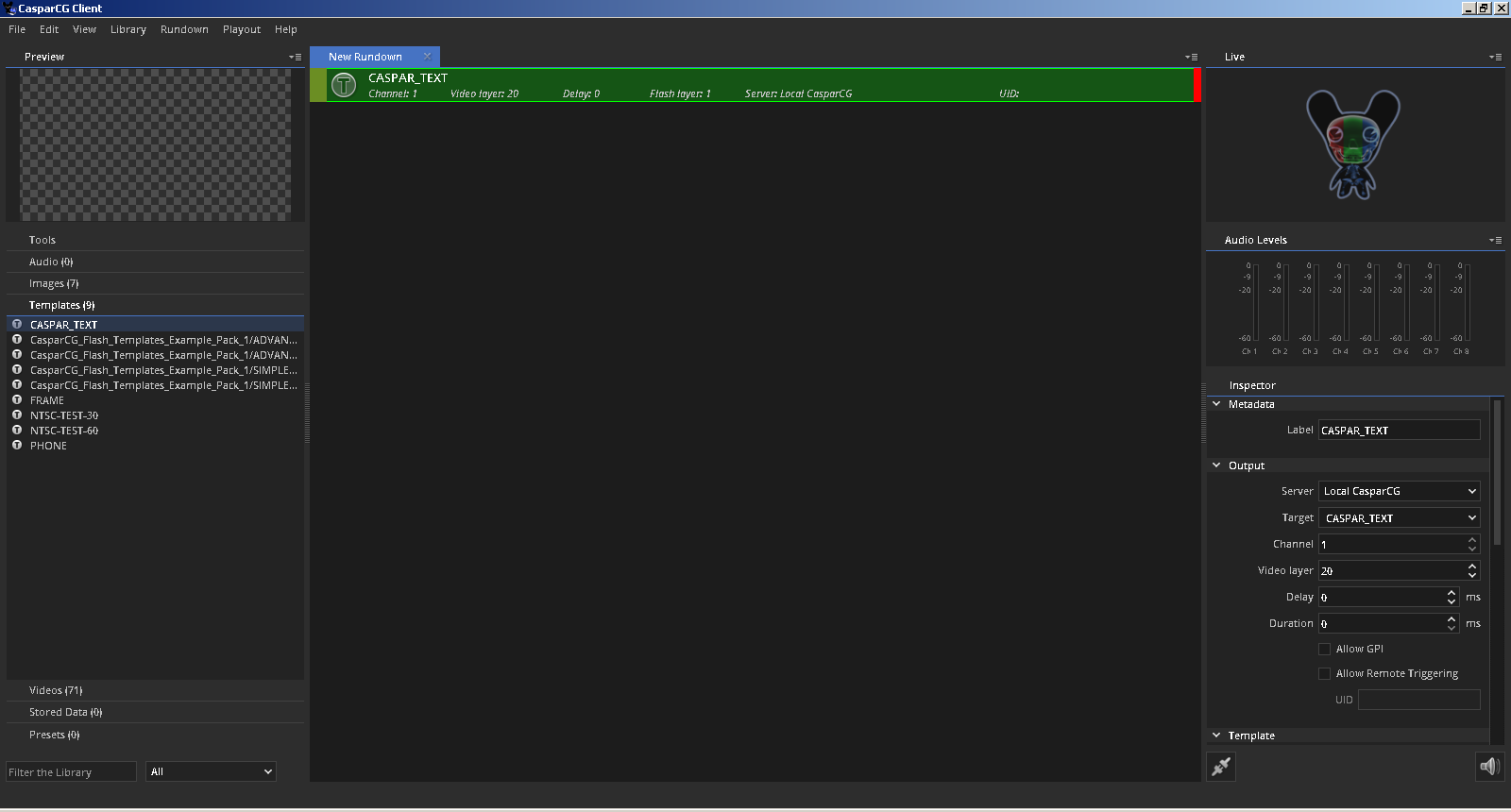
Official CasparCG Client
Graphics Machine (Fill+Key)
This second machine is used to overly graphics on the Program Mix. Thus we need a card that can produce 2 in-sync outputs. Blackmagic Design Deckling 4K Extreme 6G is the right one for this purpose. Other cards can work as well, as long they can have 2 in-sync outputs.
Bellow you can find the config file for the CasparCG Server.
<?xml version="1.0" encoding="utf-8"?> <configuration> <paths> <media-path>media\</media-path> <log-path>log\</log-path> <data-path>data\</data-path> <template-path>templates\</template-path> <thumbnails-path>thumbnails\</thumbnails-path> </paths> <channels> <channel> <video-mode>1080i5000</video-mode> <consumers> <decklink> <device>1</device> <key-device>2</key-device> <embedded-audio>true</embedded-audio> <channel-layout>stereo</channel-layout> <latency>normal</latency> <keyer>external</keyer> <key-only>false</key-only> <buffer-depth>3</buffer-depth> <custom-allocator>true</custom-allocator> </decklink> </consumers> </channel> </channels> <controllers> <tcp> <port>5250</port> <protocol>AMCP</protocol> </tcp> </controllers> </configuration>
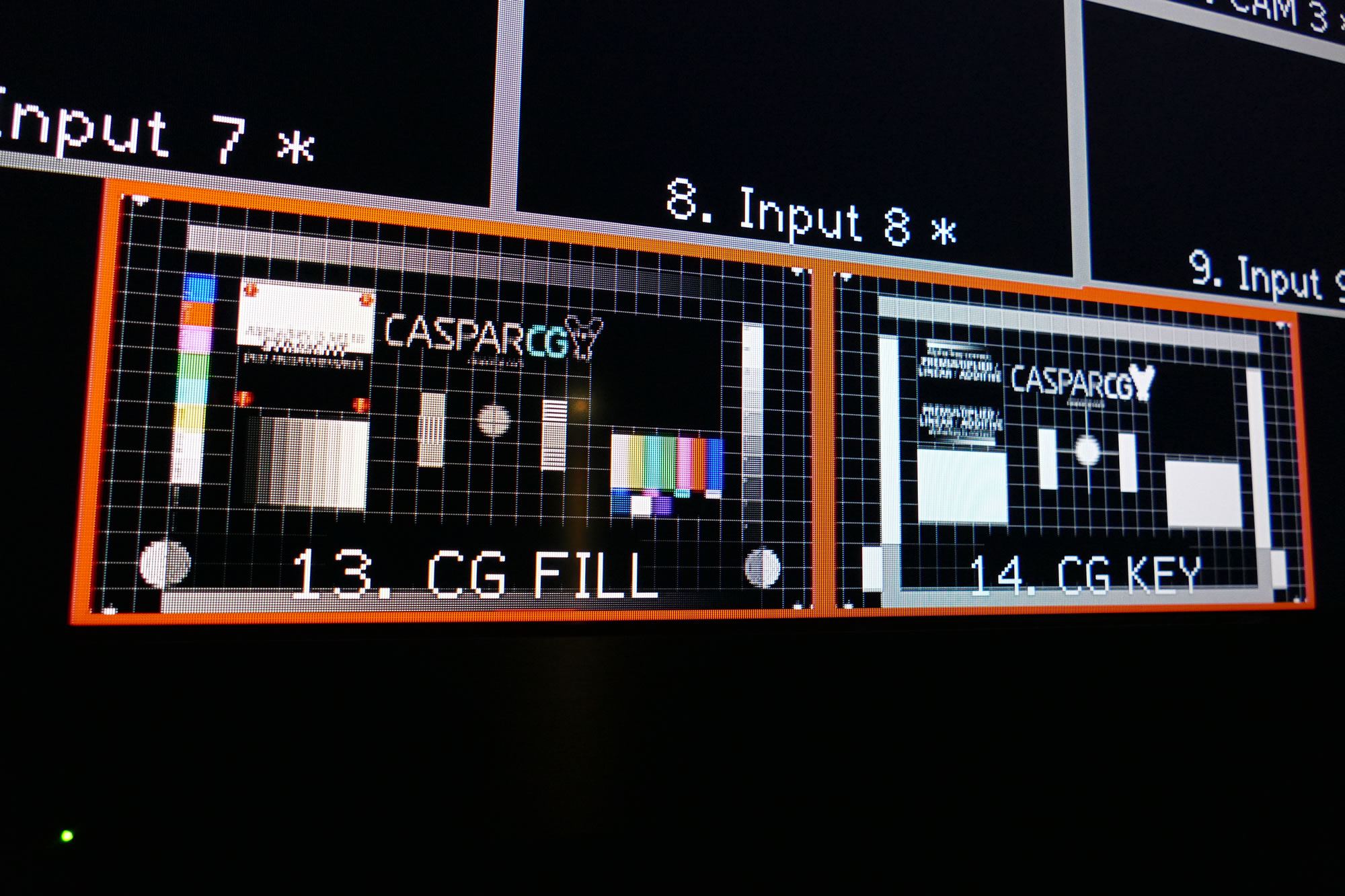
FILL and KEY signals on the Multiview
CasparCG client offer somes readymade templates which can be used or you can develop your own easily. CasparCG is offering the capability to overlay HTML templates. This makes the creation of graphics really easy since HTML 5 supports animation. Also, you can incorporate Javascript or PHP (or any web language) to change text and graphics. Of course you will need to develop your own client to interact with the graphics dynamically.
Below you can see an example of an HTML template I have developed.
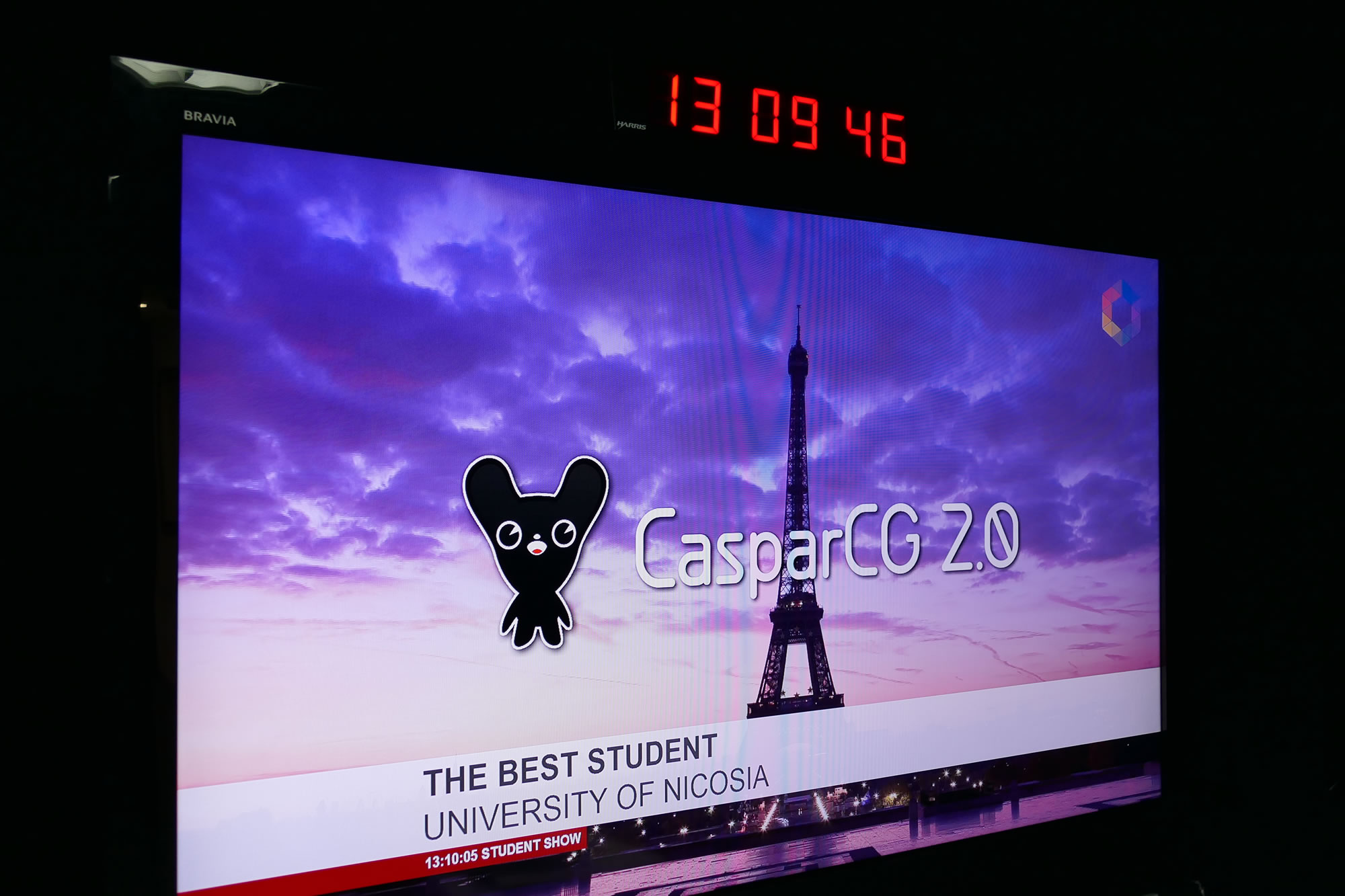
Lower Third
Mediazone Broadcast Engineer