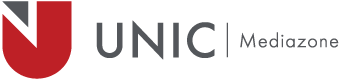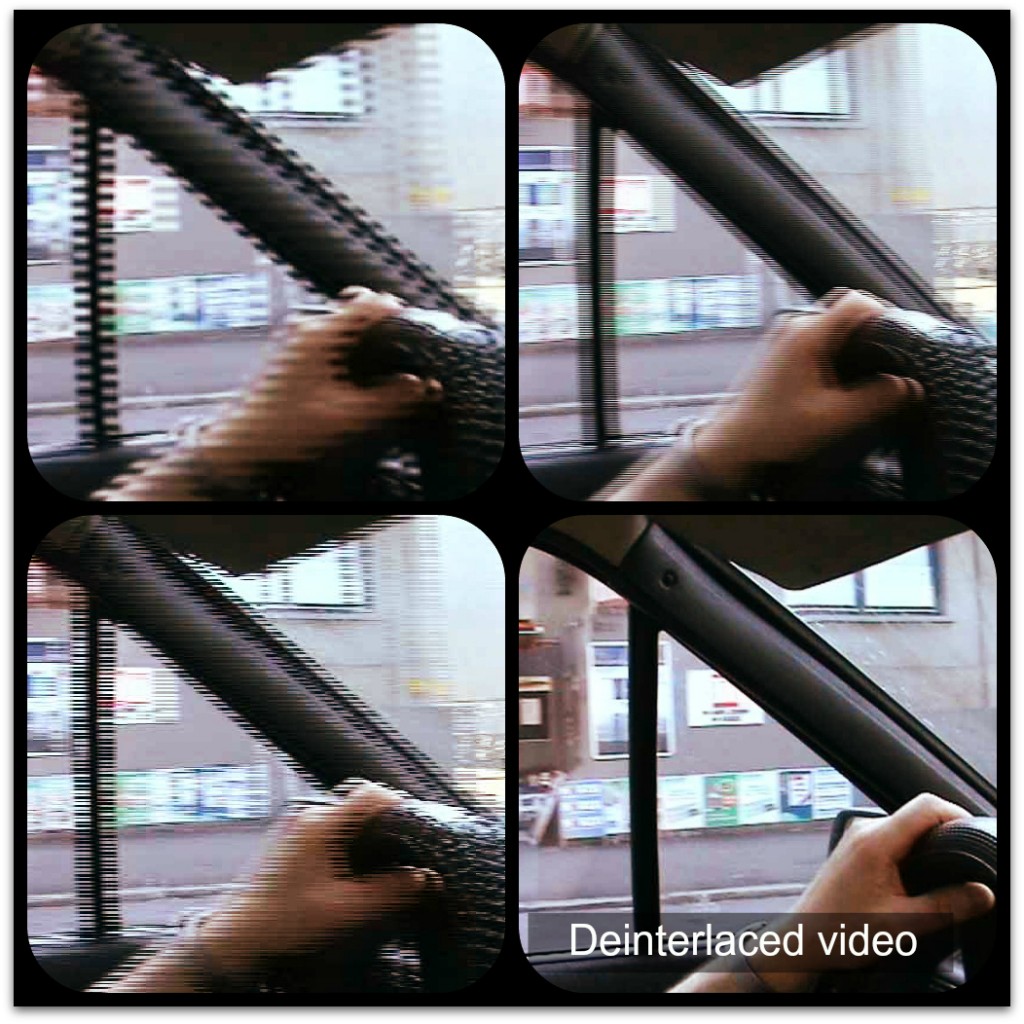The first step in understanding video in general is to grasp the concepts of interlaced video and progressive video.
As far as we know the video we shot looked great. Something happens after you look at your export. Unfortunately tvs and computer monitors do not place nice. When recording in pal dv the refresh rate is determined by the camera or the input (A PAL signal sends 50 fields per second). The computer monitor is always at a variable rate between 60 & 85 Hz. So the 50 fps of your video – does not match well with the monitors refresh rate. This is one good case for de interlacing your video.
You will definitely know when this process is required because your video will look something like this and you want it to look like the one at the end.
Every non linear editing system has its own way of dealing with de interlacing video. In Avid Media Composer the most recommended method is as follows:
The effect mode button is on the top portion of the timeline – which can access the motion effect editor. The Timewarp motion effect (adjusted with the Motion Effect Editor) can be used to de interlace with the following settings:
- Type: Both Fields
- Source: Interlaced
- Check Adaptive Deinterlace Source
- Output: Progressive
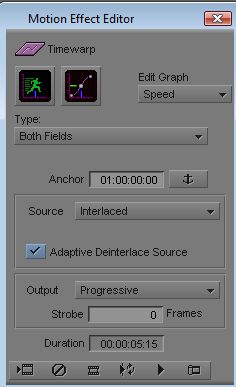
J.I – Acting Head – Mediazone